+1 858-274-7070
info@itwealthsolutions.com
SharePoint? OneDrive? Are they the different? You are not alone! We get this question all the time. To put it simply, OneDrive for Business essentially is SharePoint. Microsoft has a habit of renaming its products, and SharePoint, with its long history and multiple iterations, has seen its fair share of name changes. Initially, SharePoint functioned as an intra-web server, but with its seamless integration into Office 365, it has evolved into a comprehensive intra-web and file server solution, powered by Microsoft Cloud Services. This integration has unlocked its full potential, eliminating the need for on-premises servers. Now, SharePoint, offered as a service by Microsoft, is more robust than ever. It empowers users to manage all their documents on the web and enjoy mapped drive access akin to a file server, all without the need for a VPN.
You read that correctly! Gone are the days of long buffer times and unreliable connections. In the last few years, Cloud Storage has come into its own and is rapidly revolutionizing the way business is done.
SharePoint is an excellent replacement for an in-house file server sharing type aforementioned files. With SharePoint, the files are stored on the ‘Microsoft Cloud’ and the folders can be shared under one icon in your Windows Explorer.
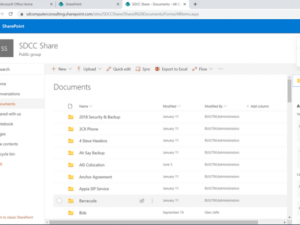 Learn More About Sharepoint
Learn More About SharepointDocument Management: SharePoint/OneDrive can serve as a central repository for your checklists, allowing you to create, store, and manage them in a structured manner. You can categorize checklists based on different customer requirements or project types for easy access.
Collaboration: SharePoint/OneDrive enables real-time collaboration on documents, allowing your team members to work together on checklists simultaneously, regardless of their physical location. This ensures that everyone is on the same page and can contribute to checklist updates and revisions as needed.
Access Control: SharePoint/OneDrive offers granular access control features, allowing you to define who can view, edit, or contribute to specific checklists. This ensures that sensitive information remains secure and only authorized individuals can access or modify the checklists.
Version History: SharePoint/OneDrive automatically maintains a version history of documents, allowing you to track changes and revert to previous versions if needed. This feature is particularly useful for auditing purposes and ensuring the integrity of your checklists over time.
Integration with Email: While SharePoint/OneDrive itself is not an email client, it can integrate with Outlook and other email systems to facilitate communication and collaboration. You can send notifications or alerts to team members when checklists are updated or tasks are assigned, ensuring timely follow-up and accountability.
Onsite Planning: Although SharePoint/OneDrive primarily functions as a web-based platform, you can still use it to facilitate onsite planning sessions with your customers. You can project SharePoint documents during meetings, capture meeting notes directly in SharePoint, and assign action items or tasks to participants for follow-up.
The second way users can view their documents is Sharepoint connected to their computer directly like a file server. The SharePoint files will look like a mapped drive from a file server. It does not have a drive letter per say. However, you can see from the below example from my laptop, how the files show up in your explorer.
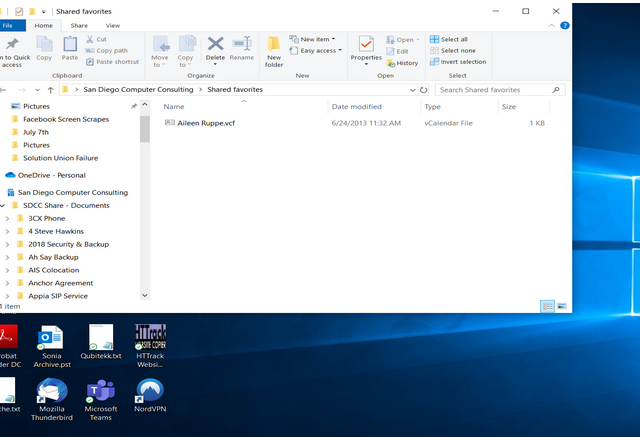
Ⓒ 2024, IT WEALTH SOLUTIONS, All Rights Reserved